💻 Adding The Frontend
We’ve ignored the frontend until this point, with the API and backend in place we are finally ready to deploy it. We need to use a Deployment and Service just as before. We can pick up the pace a little and setup everything we need in one go.
For the Deployment:
- The image needs to be
{ACR_NAME}.azurecr.io/smilr/frontend:stable. - The port exposed from the container should be 3000
- An environmental variable called
API_ENDPOINTshould be passed to the container, this needs to be a URL and should point to the VM IP and thenodePortthe API is exposed from the previous part, as followshttp://{VM_IP}:30036/api. - Label the pods with
app: frontend.
For the Service:
- The type of Service should be
NodePortsame as the data API. - The service port should be 80.
- The target port should be 3000.
- The node port should be 30037.
- Use the label
appand the valuefrontendfor the selector.
You might like to try creating the service before deploying the pods to see what happens. The YAML you can use for both, is provided below:
frontend-deployment.yaml:
Click here for the frontend deployment YAML
kind: Deployment
apiVersion: apps/v1
metadata:
name: frontend
spec:
replicas: 1
selector:
matchLabels:
app: frontend
template:
metadata:
labels:
app: frontend
spec:
containers:
- name: frontend-container
image: {ACR_NAME}.azurecr.io/smilr/frontend:stable
imagePullPolicy: Always
ports:
- containerPort: 3000
env:
- name: API_ENDPOINT
value: http://{VM_IP}:30036/api
frontend-service.yaml:
Click here for the frontend service YAML
kind: Service
apiVersion: v1
metadata:
name: frontend
spec:
type: NodePort
selector:
app: frontend
ports:
- protocol: TCP
port: 80
targetPort: 3000
nodePort: 30037
As before, the there are changes that are required to the supplied YAML, replacing anything inside { } with a corresponding real value.
💡 Accessing and Using the App
Once the two YAMLs have been applied:
- Check the service is up and running with
kubectl get svc frontend. - Once it is there, go to the VM IP in your browser, e.g.
http://{VM_IP}:30037/- the application should load and the Smilr frontend is shown.
If you want to spend a few minutes using the app, you can go to the “Admin” page, add a new event, the details don’t matter but make the date range to include the current date. And try out the feedback view and reports. Or simply be happy the app is functional and move on.
🖼️ Cluster & Architecture Diagram
The resources deployed into the cluster & in Azure at this stage can be visualized as follows:
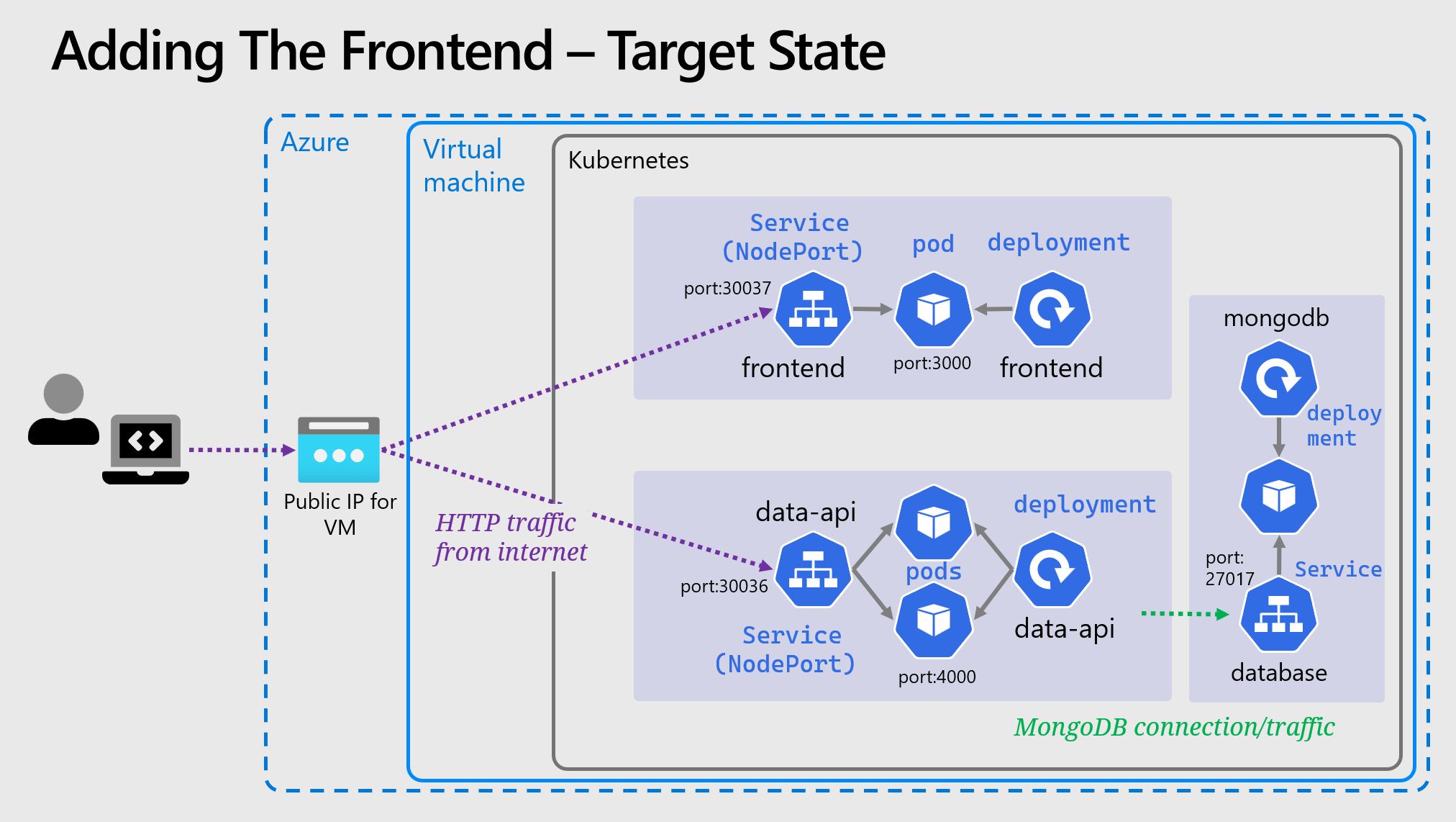
Here we can see our two NodePort services, each exposed on different ports of the external VM IP.